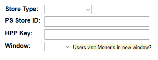Configure Billboard
The following configuration options are on the billboard Administrator homepage under “Configure” unless otherwise noted.
- Let the public view approved Messages on the website More...
 Setting this to yes allows the public to view messages without having to login
Setting this to yes allows the public to view messages without having to login
- Spell Checker language More...
 Either set to the language of your OS, or, set to No Spell Checking to use the spell checking built into modern browsers ( recommended ).
Either set to the language of your OS, or, set to No Spell Checking to use the spell checking built into modern browsers ( recommended ).
- Friend URL and Name More...
 Type in the url of a link you want displayed on the Audience.billboard homepage, and type its name. This field is usually used for the name of the company.
Type in the url of a link you want displayed on the Audience.billboard homepage, and type its name. This field is usually used for the name of the company.
- Main URL and Name More...
 You can supply a URL to be used for the Billboard Homepage. It must be the folder that contains Billboard. NOTE: If you are using the Monaris payment service, this MUST be the Fully Qualified URL you use to reach this Billboard site. IP addresses are not allowed. Example. https://yourdomain.com/billboard
You can supply a URL to be used for the Billboard Homepage. It must be the folder that contains Billboard. NOTE: If you are using the Monaris payment service, this MUST be the Fully Qualified URL you use to reach this Billboard site. IP addresses are not allowed. Example. https://yourdomain.com/billboard
- Modify Reference to "Users" and "Messages" More...
 You can select a different word for "User/Users" and "Message/Messages". The selected names are displayed in all Billboard and Billboard Administrator web pages.
You can select a different word for "User/Users" and "Message/Messages". The selected names are displayed in all Billboard and Billboard Administrator web pages.
- Table colours More...
 You can change the colours that appear on many of the Audience.billboard pages. Changing the Table Heading and Body colours will affect the boxes found on the Category screens, as well as individual message screens. Be careful when making any kind of configuration changes, for incorrect settings can disable part or all of Audience.billboard. Changing the colours will affect Audience.billboard, but will not affect how things appear on-air..
You can change the colours that appear on many of the Audience.billboard pages. Changing the Table Heading and Body colours will affect the boxes found on the Category screens, as well as individual message screens. Be careful when making any kind of configuration changes, for incorrect settings can disable part or all of Audience.billboard. Changing the colours will affect Audience.billboard, but will not affect how things appear on-air..
- Entries per page More...
 This limits the number of hits returned when doing a search.
This limits the number of hits returned when doing a search.
- Always Enter Start Dates? More...
 You can have Billboard messages require a Start Date. If you select “Yes”, Start Date will be a mandatory field in all postings. If you select “No”, messages go on air immediately after approval, depending on the magazine's schedule.
You can have Billboard messages require a Start Date. If you select “Yes”, Start Date will be a mandatory field in all postings. If you select “No”, messages go on air immediately after approval, depending on the magazine's schedule.
- Date format More...
 Go to the Billboard Administrator homepage, and select Configure. You can change the way the date format appears on the Post a Message Screen by selecting a format from the drop-down menu provided here.
Go to the Billboard Administrator homepage, and select Configure. You can change the way the date format appears on the Post a Message Screen by selecting a format from the drop-down menu provided here.
- Number of years in date selects More...
 Date drop-down menus will include the number of years indicated here.
Date drop-down menus will include the number of years indicated here.
- Expire After More...
 The number of days after the start date that the message expires.
The number of days after the start date that the message expires.
- Keep Old More...
 How long to keep expired and/or rejected messages
How long to keep expired and/or rejected messages
- Page Maker More...
 For backward compatibility only. Do not modify unless under the supervision of technical support.
For backward compatibility only. Do not modify unless under the supervision of technical support.
- Rebuild User Pages More...
 Leave as 'no' unless instructed otherwise by Technical Support.
Leave as 'no' unless instructed otherwise by Technical Support.
- To Internet SMTP Server More...
 For backward compatibility only. Do not modify unless under the supervision of technical support.
For backward compatibility only. Do not modify unless under the supervision of technical support.
- Screening notify? More...
 This enables or disables e-mail notifications to the Administrator.
This enables or disables e-mail notifications to the Administrator.
- Site E-mail More...
 Enter the reply address for mail that Billboard sends.
Enter the reply address for mail that Billboard sends.
- Authenticate users with More...
 Use billboard's local password list or an LDAP server
Use billboard's local password list or an LDAP server
- LDAP More...
 If LDAP is selected above, then enter the LDAP Server and domain names here.
If LDAP is selected above, then enter the LDAP Server and domain names here.
- Lockout Minutes More...
 How many minutes should a user be locked out after three failed login attempts. Leave this field blank for no lockouts. If set to 0, there will be no lockout after three attempts.
How many minutes should a user be locked out after three failed login attempts. Leave this field blank for no lockouts. If set to 0, there will be no lockout after three attempts.
- Required Password Strength More...
 A medium strength password consists of a minimum of 3 and maximum of 12 characters. A maximum strength password must be longer than 8 characters, have at least one uppercase letter, lowercase letter, digit and special character, and must not match the user ID.
A medium strength password consists of a minimum of 3 and maximum of 12 characters. A maximum strength password must be longer than 8 characters, have at least one uppercase letter, lowercase letter, digit and special character, and must not match the user ID.
- Non Trusted Delete More...
 Do you allow non-trusted users to delete their own posts?
Do you allow non-trusted users to delete their own posts?
- Social Networking Share Buttons More...
 Social networking buttons can be added to the billboard webpage, including a Facebook like button, a Tweet button.
Social networking buttons can be added to the billboard webpage, including a Facebook like button, a Tweet button.
- Tweet Approved Messages More...
 Approved Audience.billboard messages may be tweeted automatically to a pre-created tweet account. Select Yes and then setup the link to your Twitter account.
Approved Audience.billboard messages may be tweeted automatically to a pre-created tweet account. Select Yes and then setup the link to your Twitter account.
This is good way to broadcast messages to those who do not have access to Audience.billboard. For example, if your Audience.billboard page is for a school, and your school also has a twitter account, all approved .billboard messages will display on the .billboard site as well as the school’s twitter account. In this way, a “School Closed” message can be read by those who are viewing your Audience.billboard page as well as those who follow you on twitter.
If you have an account with bit.ly, you may use it to shorten URLs in tweets. Select yes and follow the directions in the setup page.
-
Twitter Options  More...
More...
- Shorten URLS in Tweets More...
 Select yes if you have a Bit.ly account and want to use shorter URLs.
Select yes if you have a Bit.ly account and want to use shorter URLs.
-
Use ShareURL plugin  More...
More...
Enter the Audience.mobile server domain as well as the the username and password for the account.
-
Moneris Payment  More...
More...
Setup an account with Moneris and then complete the fields with the supplied information.
 More...
More... More...
More... More...
More...